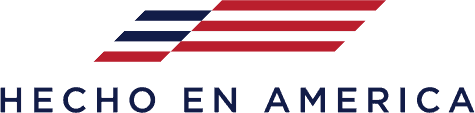See video: Determining the Height of a Return Using Accu-Bend Software
In the Accu-Bend program, you can find the height of a letter with a straight line on the side. Letters like K, B, P, D, N, E, etc. have a straight line on the left side. After selecting your file and Select Contour, the Select screen displays. You can now select the letter, set the start point on the top left corner and the end point on the bottom left. Select Accept, and the height of the letter will display.
Example:
If a letter “K” is 18 inches tall with an outline of 0.025, you can check the height of the letter by setting start and end points at the top and bottom of the left side of the “K”. The height given to you should be 18.05 inches since the outline adds to the top and bottom. If the number is 18.50 inches, double-check the outline to be sure you did not perform an outline of 0.25 instead of the standard 0.025.
The Accu-Bend program can also give you the length of the material needed for an entire file. From the Select screen, Select All, Yes, and then Accept. The total amount of material, in inches, for all the selected contours in the file will be displayed.