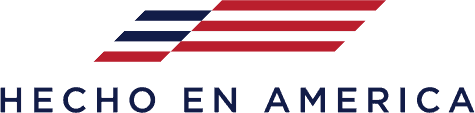First, request a different file format, i.e. EPS or AI.
Note: DXF files are usually to scale, but have extra points where bends are located. You may need to perform a cleanup in EnRoute.
Note: JPEG files do not work well, as JPEG files must be converted into vector files.
Second, perform a cleanup in EnRoute.
- Import the file into EnRoute
Note: Open curves are color-coded purple/magenta, closed outside contours are color coded-blue, and inside closed contours are color-coded red. - Join open contours (color-coded purple) into closed shapes
Click Transform and select Merge Selection
Set the Merge Tolerance to 0.01 and press OK. - Convert curves to arcs
Click Transform
Select Convert Curves to Arcs - Clean up contours so they have fewer points to achieve the same effect
Click Draw and then select Cleanup
Set the Cleanup Tolerance to 0.01
Note: The Cleanup Tolerance is the maximum amount a line can move if a point is removed. A value of 0.01 is a good starting point. The higher the number, more cleanup will be done but the contour can distort more. The lower the number, less cleanup will be done but the contour can distort less.
Click OK. A window displays with the before/after cleanup counts.
Click OK.
Note: You may still have manual cleanup to do, but the majority should be done already. - Export your file
Note: EnRoute exports a variety of formats, i.e. AI, DXF, DWG, Flexi 5.8, HPGL, CasMate, STL, JPEG image, EnRoute 3, Bitmap from Relief, DBJ.
Note: For Accu-Bend machines, export as a DXF Legacy. For DXF files, choose Selected Only, Contours only, Lines and arcs, Polyline mesh faces, Inches, Sort Contours, and Clockwise.
This should help run some of those ugly files everyone receives from customers from time to time.