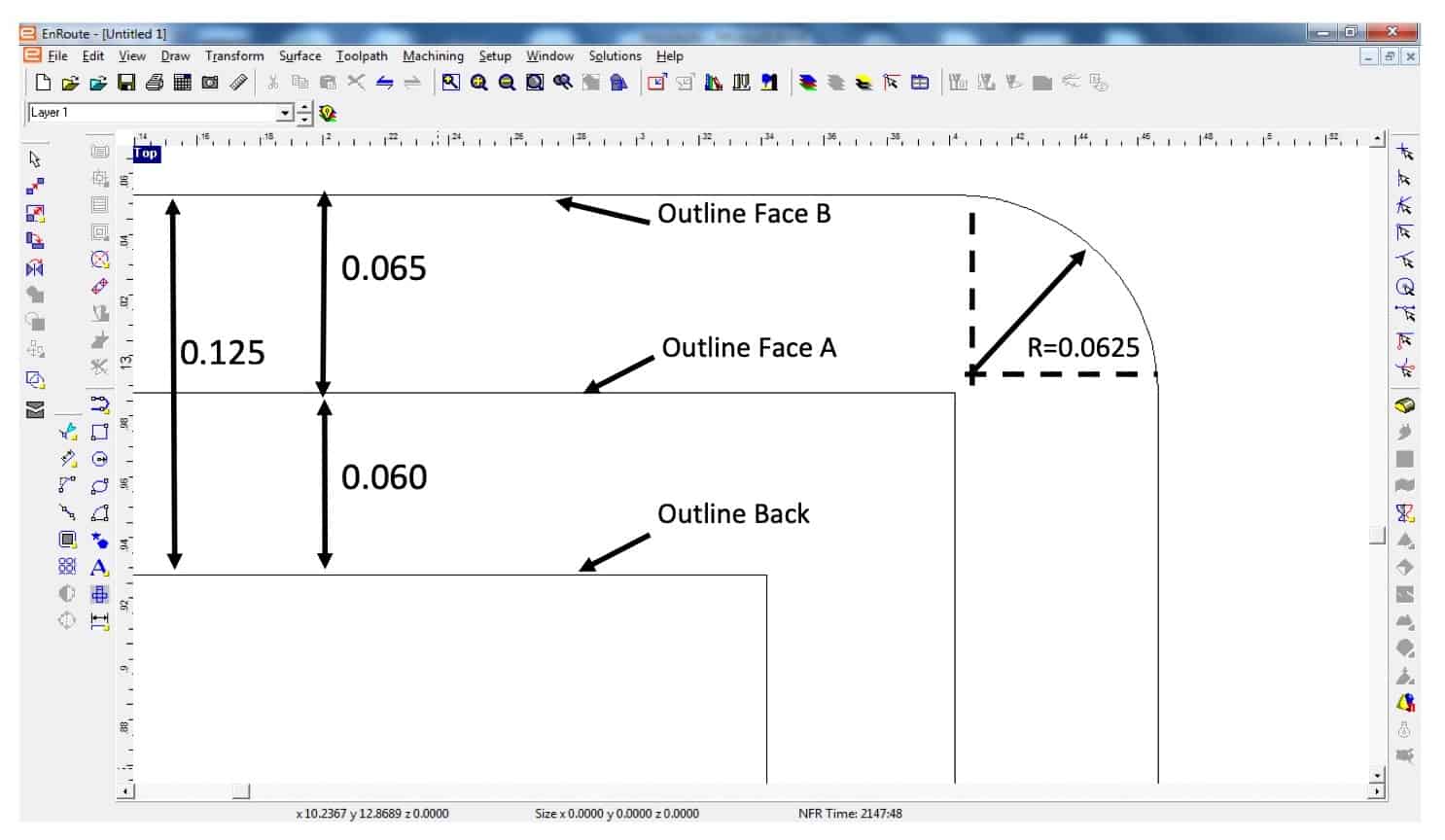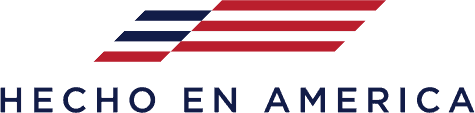- On your back outline, use the fillet tool with 0.0625 radius to round the sharp corners.
- Using the contour for the aluminum back, create an outline for the channel letter return by outlining the back file 0.020 larger. Do not use the EnRoute feature to round the corners on the return outline.
- Using the contour for the aluminum back, create the outline for the acrylic face 0.125 larger than the back outline. When creating this face outline, use the fillet tool with 0.0625 radius to round the sharp corner of your face outline. Rounding the corners of the face file helps trim cap from tearing in the corners.
In the face and back files, the goal is to have a .0625 radius arc to replace the sharp corners.
If you do not have a fillet tool to round corners in the face file, you will need to:
- Create a new outline for the acrylic face, using the contour for the aluminum back. This new outline is offset by 0.06 using sharp corners, no rounded corners. This new outline is shown as “Outline Face A” below.
- Create another outline from Outline Face A with an offset of .065 using rounded corners. This new outline is shown as “Outline Face B” below.
- Delete the “Outline Face A”.
- Use the “Outline Face B” to create your face.